 Configuration of the Refresh Process
Configuration of the Refresh Process
A refresh can be configured by by using the System Copy dashboard or by submitting process definition SCP_Configure.
It is recommended to use the System Copy dashboard to edit/add configurations.
Checklist:
- All process servers are up and running
- Process servers are assigned to their respective queues
- It is possible to run SAP_AbapRun with the ABAP report
BTCTESTon the SAP process servers - The RFC user has all required authorizations
System Copy dashboard
General navigation
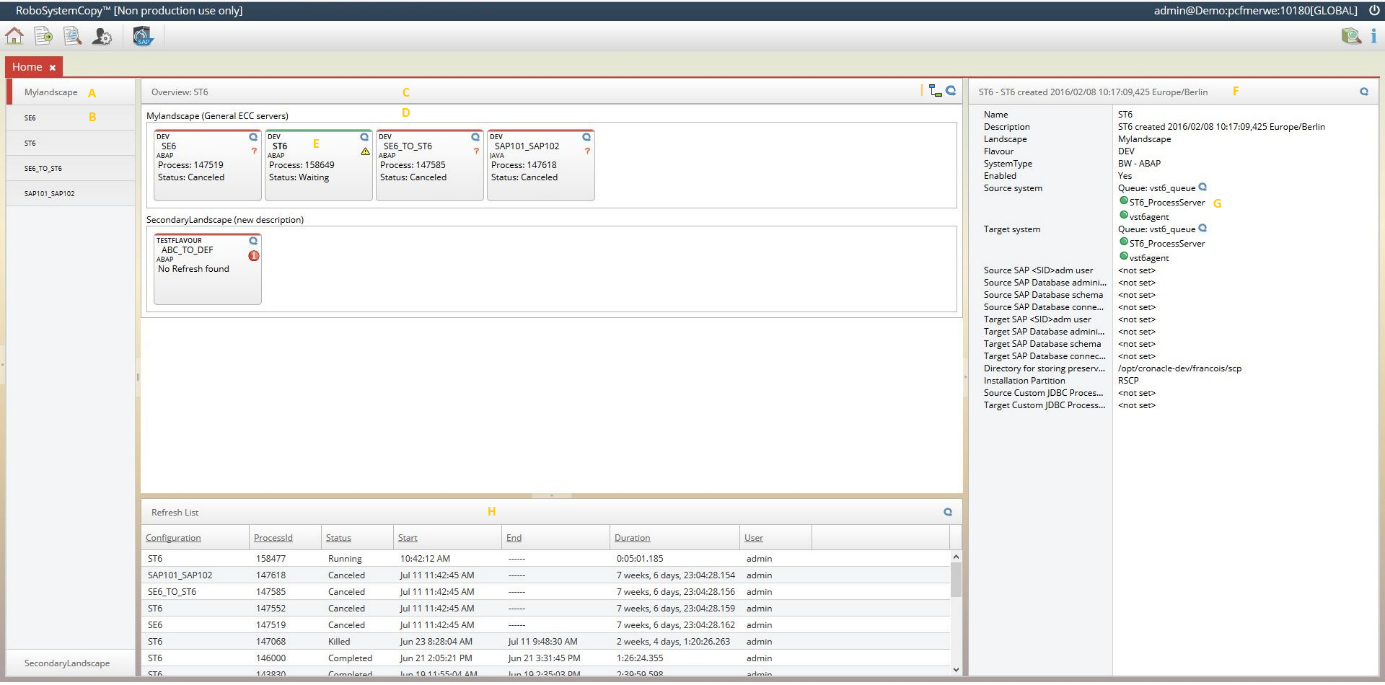
A. Landscape name : Edit existing or create new landscape. The sort order of the landscape can be changed so that it appears in a different order in the menu bar and on the overview screen.
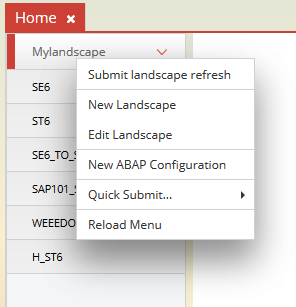
B. Configuration name : Edit configuration parameters or edit the configuration sort order and description. Sort order will change the order in with the configuration is display in the menu and in the overview section. You can also disable a configuration to ensure it does not execute a refresh when the landscape refresh is executed. You can also submit a new process to validate the configuration or submit additional helpful processes via quick submit. Processes submitted via Quick Submit is not reflected in the UI. Selecting Delete will submit the process to delete the selected configuration and all its sub objects.
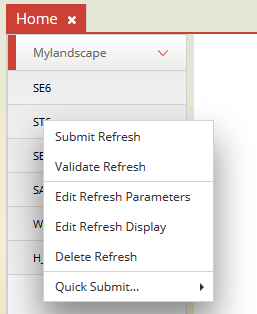
C. Selected Configuration : Display currently selected configuration at top of overview.
D. Landscape container : Right click on landscape name on overview section to perform same actions as A
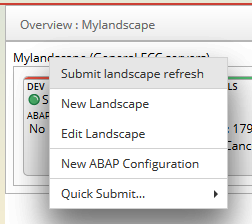
E. Configuration : Right click on configuration block to perform same actions as in B
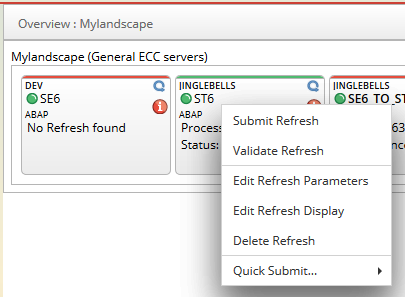
F. Selected configuration quick info view : Display the most import information of the configuration. The status of its process servers are show in detail.

G. Configured process servers per configuration queue : 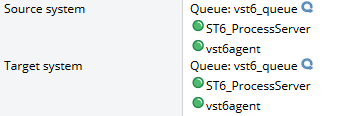 The process servers of each queue and its status. The reflected status will be equal to the status shown at the top of the configuration container.
The process servers of each queue and its status. The reflected status will be equal to the status shown at the top of the configuration container. 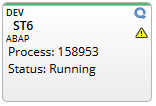
H. Past and current refresh list : 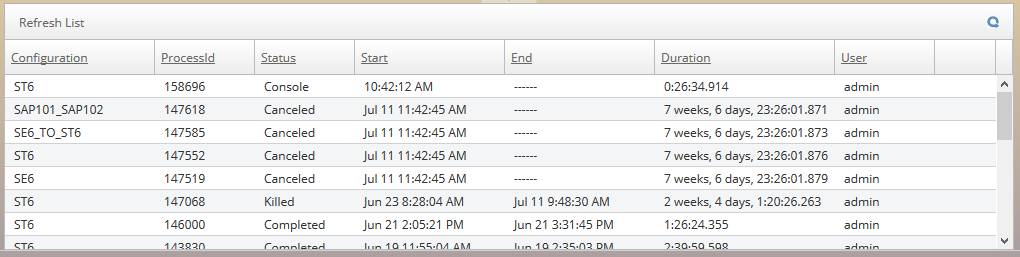
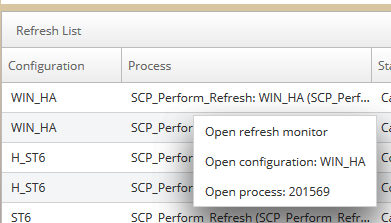 You can interact with a past or current refresh by right clicking on it. You can open the refresh monitor screen with will replace the overview screen. The Refresh monitor stays open until it is closed by clicking on the x or by clicking on Close refresh monitor. You can also navigate directly to the Configuration or the process monitor.
You can interact with a past or current refresh by right clicking on it. You can open the refresh monitor screen with will replace the overview screen. The Refresh monitor stays open until it is closed by clicking on the x or by clicking on Close refresh monitor. You can also navigate directly to the Configuration or the process monitor.
I. Toggle overview : Toggle between viewing the selected landscape or all the landscapes on one screen.
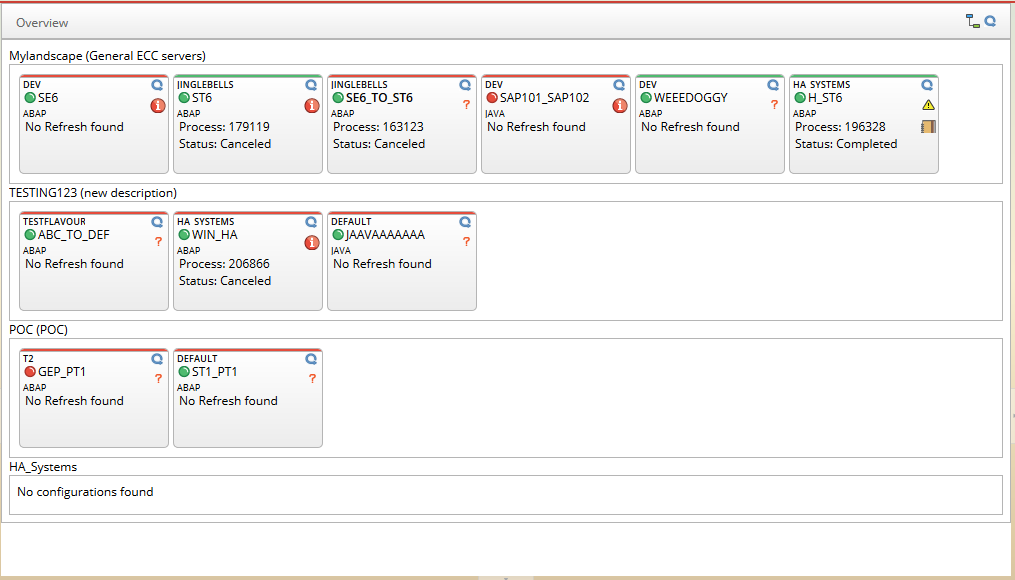
![]()
Edit configuration
When clicking Edit Refresh Parameters on a configuration you will be taken to the parameter edit screen. A column for the current value, a default value and an active value will be displayed for each parameter.
When selecting a value to change you will get the option to select where the change is saved. It is not recommended to make changes to an active running refresh but is supported if values need to change mid-way a running refresh. If you need to make a change on the active data, remember to also check the Active checkbox before clicking apply. You can also choose to only change the active value by unchecking the Current checkbox. After clicking apply the changes will be saved to the database.
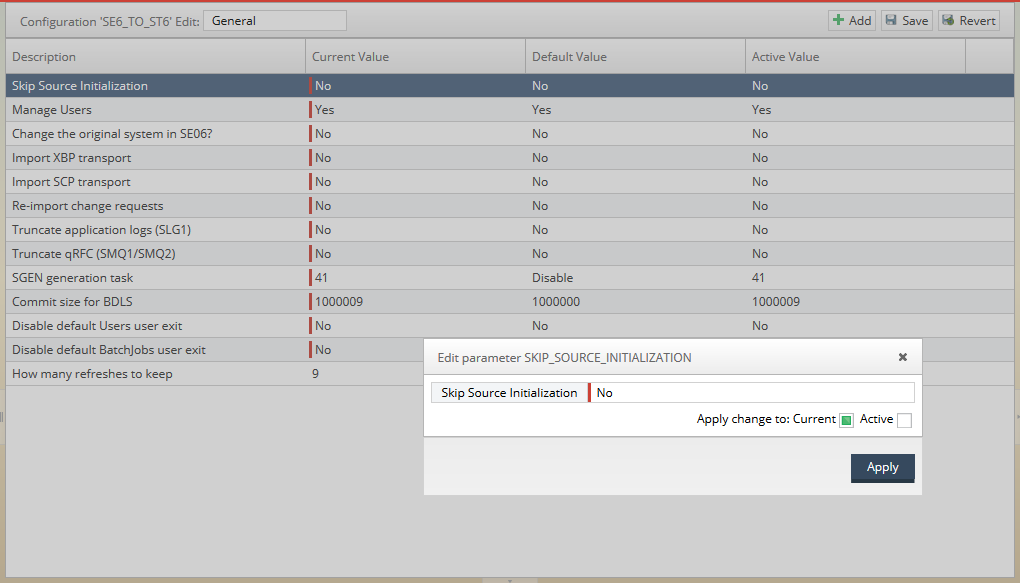
A custom parameter can also be added by clicking on the Add button.
Parameters in Detail
Main
- Configuration name: uniquely defines your configuration (CONFIG_NAME)
- Flavour: Used as addition grouping across landscapes. (eg. Distributed vs single instance) (FLAVOR)
- Landscape: (LANDSCAPE)
- Source SAP System: Optional (SOURCE_SAP_SYSTEM)
- Target SAP System: (TARGET_SAP_SYSTEM)
- SAP Type: Based on the selection some parts of the default chain will be executed additional to the default steps) (SAP_TYPE)
- Directory for storing preserved data: Directory on your TARGET platform agent server where data for the refresh is preserved (REFRESH_DATA_DIRECTORY)
- Partition: Display only field showing the installed partition. It is import that all RSC related objects must always be in this partition. (PARTITION)
General
- Skip Source Initialization: Source initialization on the operating system and database levels can be skipped, if no work needs to be done in the source SAP system. When not setting Source Sap System in the main tab, this will automatically be set to yes. By setting this to yes, all source phases will be skipped. Specific phases can also be skipped by manually adding
SKIP_<SOURCE/TARGET>_<Phase name>as custom parameter. Phase name possible values are INITIALIZE, PRE_PROCESSING, COPY, POST_PROCESSING, FINISH (SKIP_SOURCE_INITIALIZATION) - Manage Users: Get lock status of users, lock users in pre-processing, unlock users in post-processing. See User exit user in RSC handbook for configurating which users should be locked and unlocked. (MANAGE_SECURITY)
- Change the original system in SE06?: If set to yes this will execute the SE06 Change original system step in the Post processing target phase. (Update TADIR table) (CHANGE_ORIGINAL_SYSTEM)
- Import XBP transport: import standard cronacle XBP functions (IMPORT_XBP_TRANSPORT)
- Import SCP transport: import RSC custom function modules (eg. To be able to update the login screen text after a refresh) (IMPORT_SCP_TRANSPORT)
- Re-import change requests: Will perform step QA worklist in the pre processing target phase and Re-import QA worklist in the post processing target phase (QA_WORKLIST_REIMPORT)
- Truncate application logs (SLG1): truncate tables
BALHDR,BALM,BALC,BALHDRP,BALMP,BAL_INDX,andBALDATin the post processing target phase Clean up step (TRUNCATE_APPLICATION_LOGS) - Truncate qRFC (SMQ1/SMQ2): truncate tables
ARFCSSTATE,ARFCSDATA,TRFCQOUT,QREFTID,TRFCQSTATE,TRFCQDATA,TRFCQIN,andTRFCQINSin the post processing target phase Clean up step (TRUNCATE_QRFC) - SGEN generation task: perform step Regenerate ABAP loads in the post processing target phase. `Disable=Skip SGEN,1=Generation of software components,2=Generation after upgrade,31=Regeneration of all existing loads,32=Regeneration of all invalid loads,41=Resume previous run,42=Restart previous run,6=Generation of objects of previous run (SGEN_GENERATION_TASK)
- Commit size for BDLS: A too big commit size might also have a negative impact on the BDLS performance (BDLS_COMMIT_SIZE)
- Disable default Users user exit: By default, users "SAP*", "DDIC", "SAPCPIC" will not be locked and unlocked. Enable this if you want them to be managed. (DISABLE_DEFAULT_USERS_USEREXIT)
- Disable default BatchJobs user exit: By default, jobs "RDDIMPDP", "SWEQSRV", "SWWCLEAR", "SWWCOND", "SWWDHEX", "SWWERRE", "SAP_REORG_", "SAP_SLD", "SAP_CCMS", "RSBKCHECKBUFFER", "EU_PUT", "EU_REORG", "/BDL/TASK_PROCESSOR" and jobs created by users "DDIC", "SAP*", "SPAMUSER", "EARLYWATCH", "TMSADM", "WF_BATCH", "WF-BATCH" will not be deleted, disable this if you want it to be deleted. (DISABLE_DEFAULT_BATCHJOBS_USEREXIT)
- Disable SM59 destination status check: Skip SM59 ping in pre processing target and finish target phases (DISABLE_SM59_PING)
- How many refreshes to keep: extra refresh runs will be deleted. (KEEP_REFRESH_DATA)
- Skip validate in prepare phase: Configuration must be validated before it can run (SKIP_VALIDATE)
Source/Target
- Source/Target SAP
<SID>admuser - Source/Target SAP Database administrator (Only needed if you are performing OS level Database operations)
- Source/Target SAP Database schema
- Directory for storing preserved data (Same parameter as Main section)
- Source/Target Custom JDBC Process server name: JDBC process server is automatically detected, set this to override automatic detection.
- Source/Target Processes Routing (See processing routing document)
Export
Each component has a list of tables associated with it. By setting the value of each component you can decide if it should be exported/imported or skipped.
Valid values are
- Leave it blank: Export will be skipped
- ALL: All clients will be exported
- Comma delimited list of client number to be exported eg. (100,300)
The component name can be found by looking at the field technical name, eg. User (tcode SCC8) = EXPORT_USER therefore the component name would be USER. The default list of tables associated with a component can be found by looking at the table SCP_CTS_<Component>. Please see the chapter on Data export/import in the System Copy handbook for more information about customising the list of tables associated with each component.
List of Components:
- Users (tcode SCC8) (EXPORT_USER)
- RFC Destinations (tcode SM59) (EXPORT_RFC)
- BW Configuration (EXPORT_BW)
- Content Repository Configuration (EXPORT_CONTENT_REPOSITORY)
- Number Intervals (tcode SNUM) (EXPORT_SNUM)
- Profiles (tcode RZ10) (EXPORT_PROFILE)
- Logon Groups (EXPORT_LOGON_GROUPS)
- Operation modes (EXPORT_OPERATION_MODES)
- ALE Configuration (EXPORT_ALE)
- SPAD Configuration (EXPORT_SPAD)
- SAPconnect Configuration (tcode SCOT) (EXPORT_SCOT)
- Transport Management System (tcode STMS) (EXPORT_STMS)
- Transport Management System Quality Assurance (EXPORT_STMS_QA)
- File configuration (tcode FILE) (EXPORT_FILE)
- SAP License (EXPORT_LICENSE)
- Trust Manager Configuration (tcode STRUST) (EXPORT_STRUST)
- Content server Configuration (EXPORT_CONTENT_SERVER)
- Job Groups (EXPORT_JOB_GROUPS)
- External Commands (EXPORT_EXTERNAL_COMMANDS)
- Archiving Configuration (EXPORT_ARCHIVING)
- LDAP Configuration (EXPORT_LDAP)
- Workflow Configuration (tcode SWU3) (EXPORT_SWU3)
- LiveCache Configuration (EXPORT_LIVECACHE)
- SCM Configuration (EXPORT_SCM)
- Miscellaneous Tables (EXPORT_CUSTOM_TABLES)
View status of configuration

The status of a configuration is displayed by the configuration container. The green and red bar at the top of the container shows its status with regards to its process servers and queue. This will be red if any one of its process servers are not ready.
The four different icons show the status of the verify. Hover over it for more information.
 No verify found
No verify found Successful but with warnings
Successful but with warnings Error
Error Successful
Successful
By click in the icons, the verify steps can be viewed in more detail
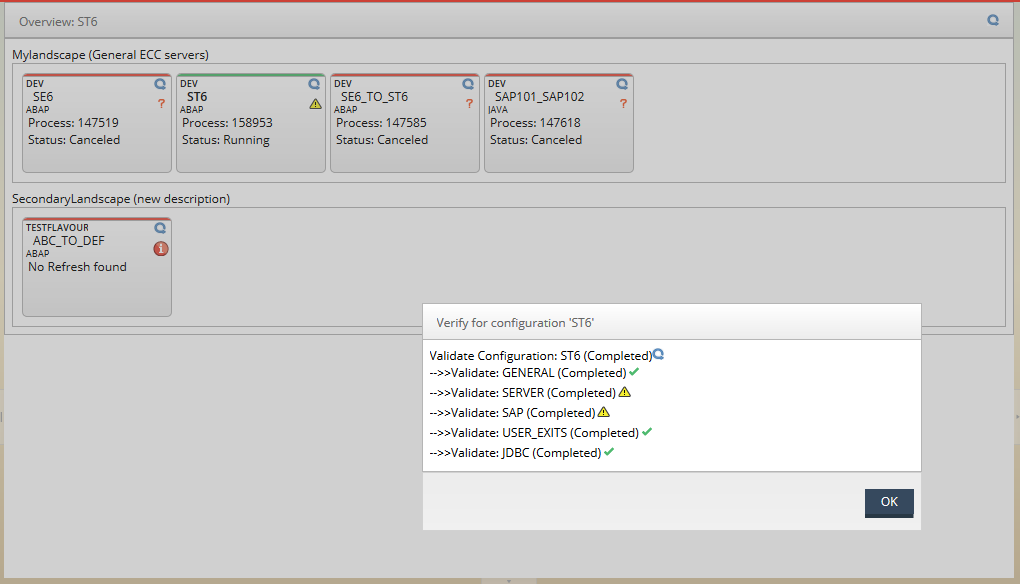
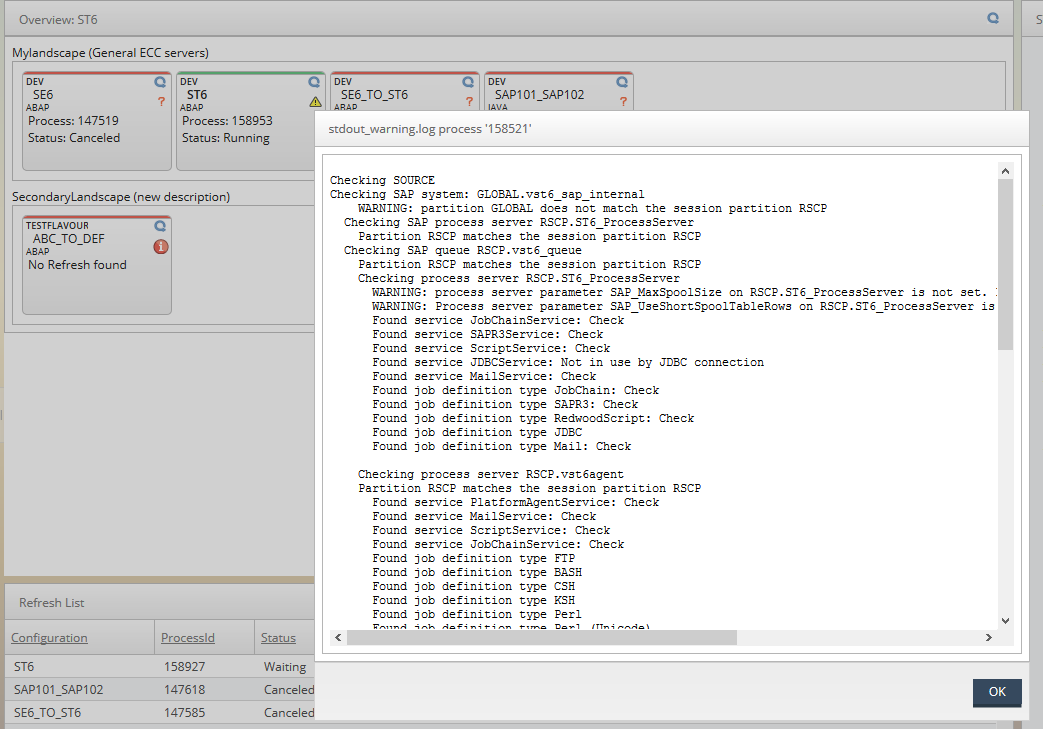
When a refresh has completed, the ![]() icon represents the report generated.
icon represents the report generated.
Click on the icon to view the report.
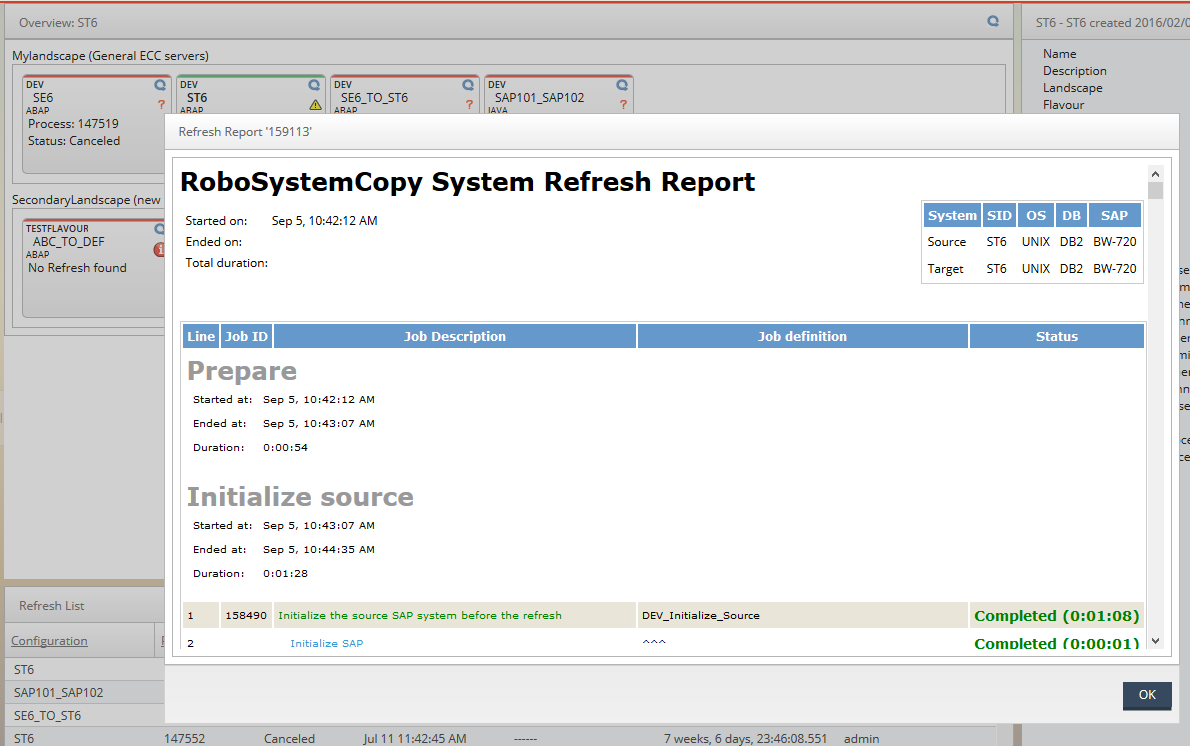
Monitor running refresh
When a refresh is running it will be display in the configuration container and in the refresh list
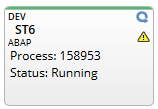

By right clicking on the configuration in the refresh list, you can open the refresh monitor. If you right click on a row which is part of a landscape refresh, you can also view the landscape refresh screen.
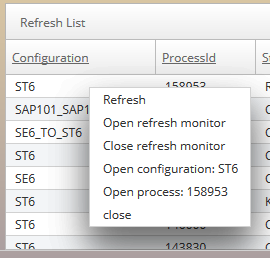
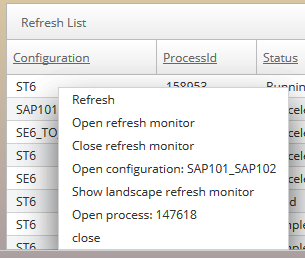
The landscape refresh monitor will display the progress of each refresh which is enabled in the current landscape refresh. This is a high-level view. To view a refresh in detail, the refresh monitor must be used on the specific refresh.
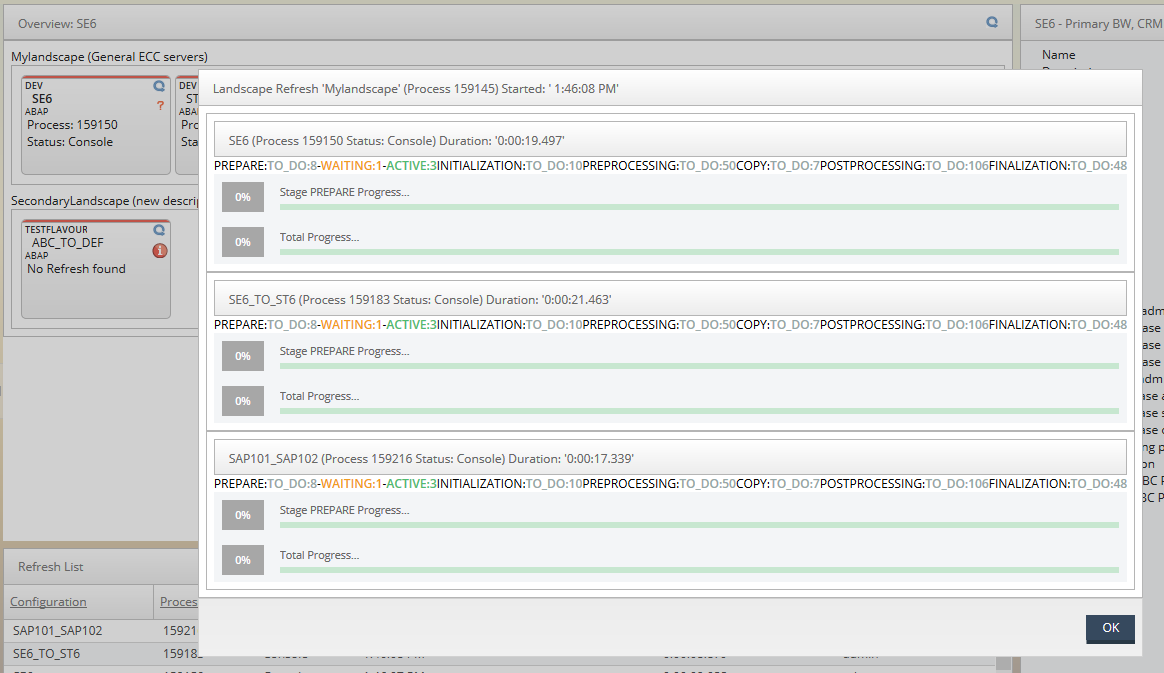
The refresh monitor represents a horizontal view of the running chain. When a refresh is running this screen will automatically show the progress of a running refresh. If no refresh is running it will allow you to browse the selected refresh by clicking the processes. Each time you click a process, the diagram will update showing you the next level of the hierarchy. If only a single child exists, the selection will automatically be made.
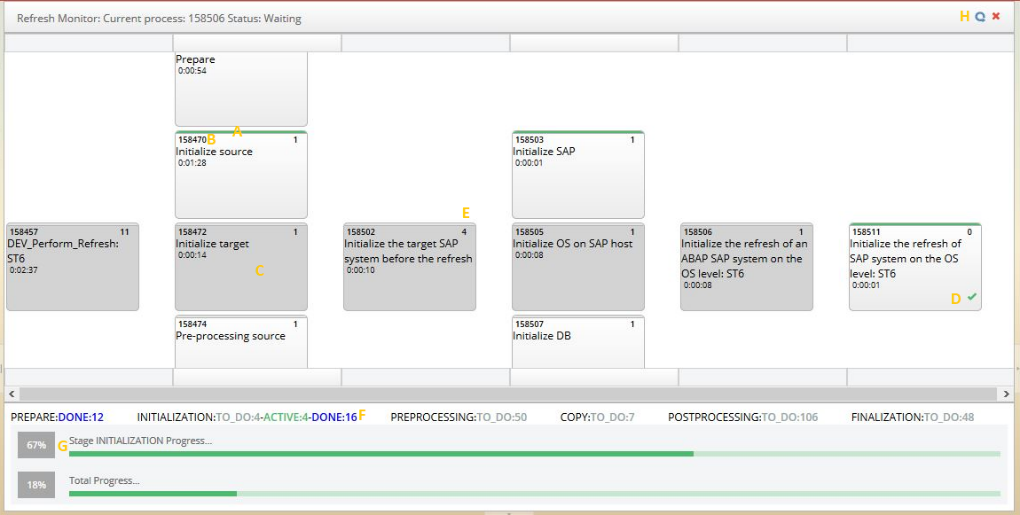
A. Green status bar : The status bar can be green (done), orange (waiting) or red (error). It can also have a moving green bar showing that the process is currently running.
B. Process number : A new tab will be opened with the selected process by clicking on the number. This will also stop the automatic update. To resume the automatic update, click on the refresh button
C. Grey body : The grey colour of the body represents a currently selected hierarchy. Clicking on the body will also stop the automatic update.
D. Check icon :
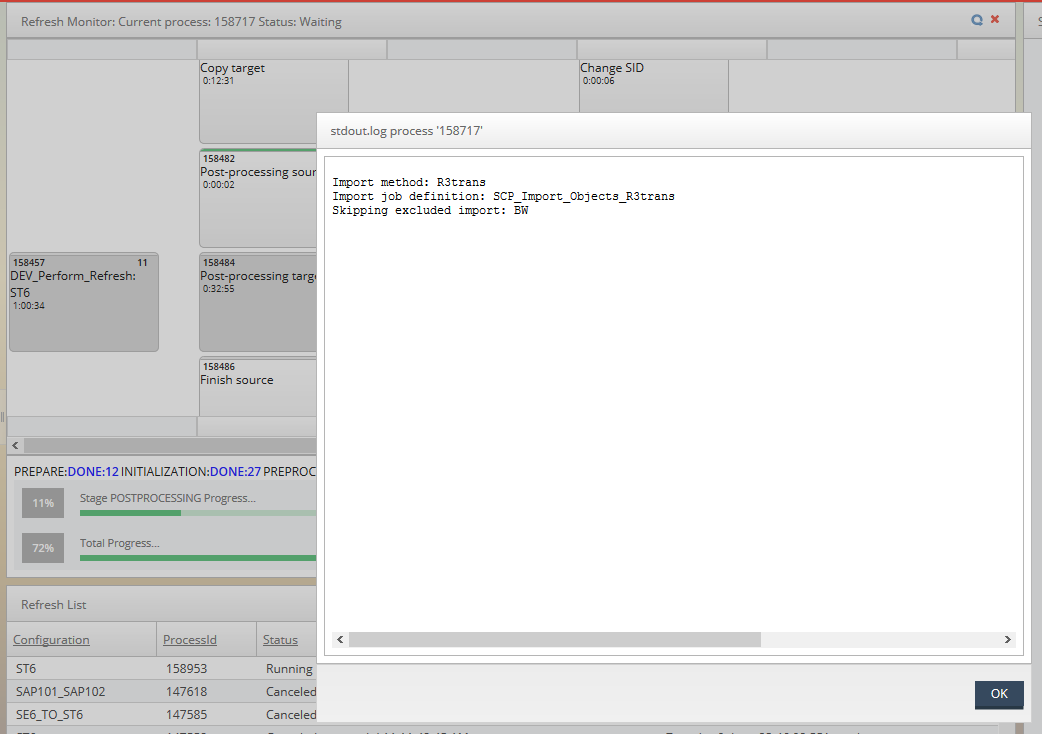
This icon represents the stdout and stderr of a process. It could be one of the following
 Normal stdout
Normal stdout Normal stdout with warnings
Normal stdout with warnings stderr
stderr
Clicking on the icon will display the log.
E. Child count : The amount of child processes for the process.
F. Progress count : Displays the amount of processes for each phase of the refresh TODO, ACTIVE and DONE
G. Progress percentage : Progress for the current stage and progress for the total refresh. The progress bars are not shown when the monitor is used to browse an inactive refresh.
H. Refresh and close icon : Refresh will either find the currently running process, if case of a running refresh, or just jump back to the root. The close icon closes the monitor
warning
It is absolutely imperative to ensure that this directory is not overwritten when the database and/or file systems are copied as part of the System Copy process.
Other Parameters
The remaining parameters on this tab define which data should be exported out of the target SAP system before its database gets overwritten by the source system. This data is imported back into the target system during the post-processing phase.
By default the data export and the later re-import is performed sequentially, that is, each block of data is scheduled as a separate process on the <Target SID>_Queue with a special automatically generated process lock SCP_Lock_<config_name>.
This is the most reliable and secure way of exporting / importing data.
However some of this data can get quite large, especially the user master data and content repository data are prone to this, so the export and particularly the re-import might take quite some time.
The export and / or import of data can be parallelized by creating special queues, which when present, are automatically used.
The queues are searched in the following order:
<config_name>_Export_Data(for the export process) /<config_name>_Import_Data(for the import process)<config_name>_Data<landscape>_Export_Data/<landscape>_Import_Data<landscape>_Data<flavor>_Export_Data/<flavor>_Import_Data<flavor>_Data
Example
Flavor: Main
Landscape: QA
Configuration: PRC_QRC
The following queues are searched:
- PRC_QRC_Export_Data / PRC_QRC_Import_Data
- PRC_QRC_Data
- QA_Export_Data / QA_Import_Data
- QA_Data
- Main_Export_Data / Main_Import_Data
- Main_Data
The first queue found is used for the export/import process. If no queue is found, the default mechanism with the process lock is used to ensure that processes are executed sequentially.
note
The queues need to be served by the matching process servers.
Expert Settings
The parameters on this tab define the names of Redwood System Copy module tables, which hold the actual SAP table names. Normally you should not have to change anything here. The main purpose of these parameters is
- to give you an idea where to look for the SAP tables that get exported/re-imported
- to allow advanced customization
Configuration vs Landscape vs Flavor
Configuration : a set of parameters that define a unique refresh direction from a source SAP system to a target SAP system. If the same source SAP system is used to refresh multiple target SAP systems, a separate configuration per target SAP system is required. Landscape : is a set of SAP systems, which serves a certain functional purpose. A typical setup is a 3-tier landscape:
- Production: live data of the company
- QA / Test: used for testing customization
- Development: development of new functionality, customization based on company requirements
Flavor : is a set of landscapes, which share a common list of refresh steps.
Configuration artifacts
SCP_Configure process creates two Redwood System Copy module tables
SAPSystemCopy_Configuration_<config_name>SAPSystemCopy_Data_<config_name>
The configuration table contains the invariant details of the refresh that is all the values that do not change.
The data table contains the data of the currently running refresh.
These Redwood System Copy module tables can be found in the Redwood System Copy module UI under Scripting -> Tables
See Also
sscpTopic
