New User Interface Preview
Get to Know The New RunMyJobs User Interface
RunMyJobs is gaining a brand-new look and new features that will make how you build, run and monitor automation easier, faster, and more efficient!
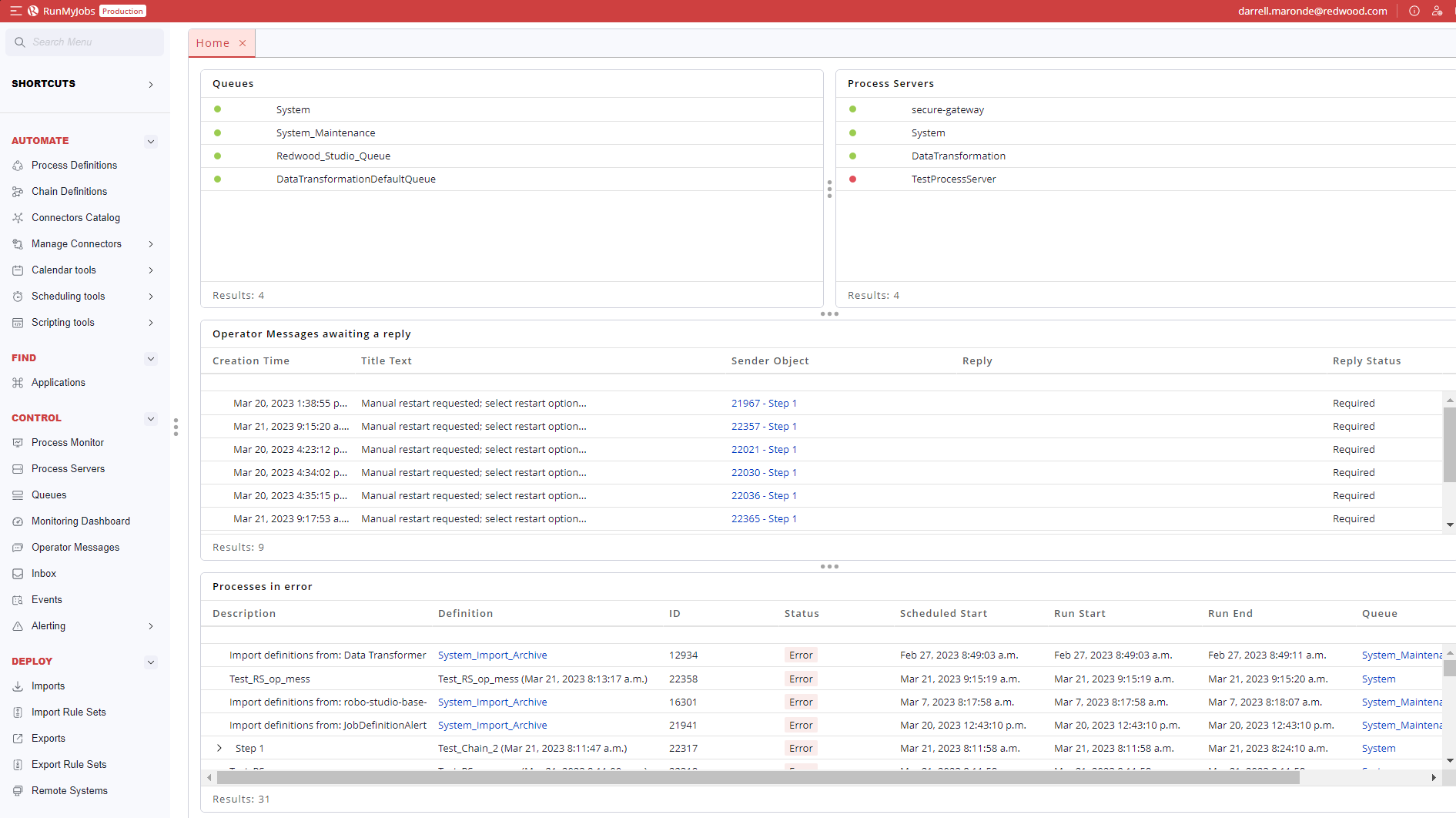
Figure 1: Home screen of the new user interface
The new user interface will become the standard user interface in a future version; a preview is available. As we add new features, we’ll update this page and share information to help you learn about the new capabilities and enhancements. We hope you’ll be as excited as we are about the new experience!
- To learn more, read on and watch the short video demos below.
- To try the new user interface for yourself, click the Preview the new user interface button at the top right of the of the RunMyJobs screen.

Figure2: Preview the new user interface button.
Intuitive Navigation Bar
The main navigation bar has been streamlined, with items now grouped intuitively to match your task workflows so it’s easier to find and access related process steps with fewer clicks.
- Automate: Build and maintain your mission critical processes and schedules
- Control: Monitor your end to end processes to ensure they are performing as you expect
- Deploy: Move processes between non-production and production environments
- Administer: Manage system configuration and user security
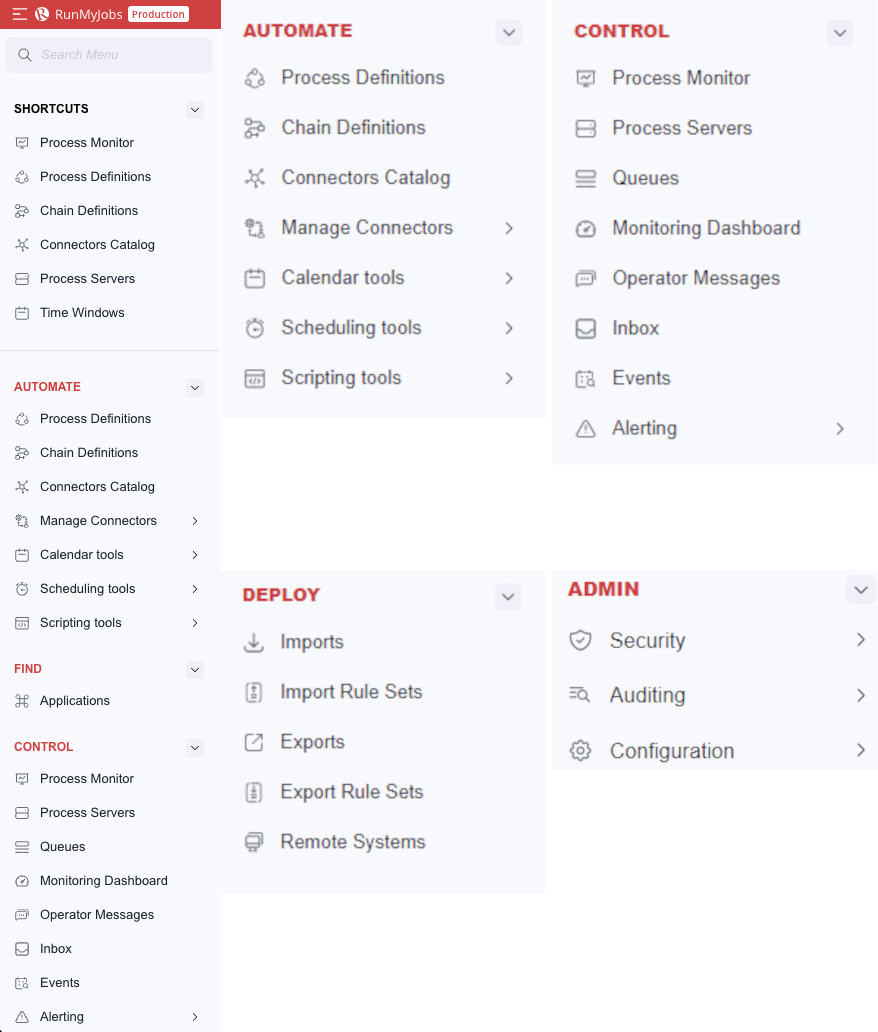
Figure 3: Navigation bar elements.
Single-Page Application with Dockable Panels
The new RunMyJobs user interface features drag-and-drop dockable panels, you put any process or workflow side-by-side for a more seamless working experience. The new interface also delivers RunMyJobs as a Single Page Application for faster display performance and responsiveness throughout.
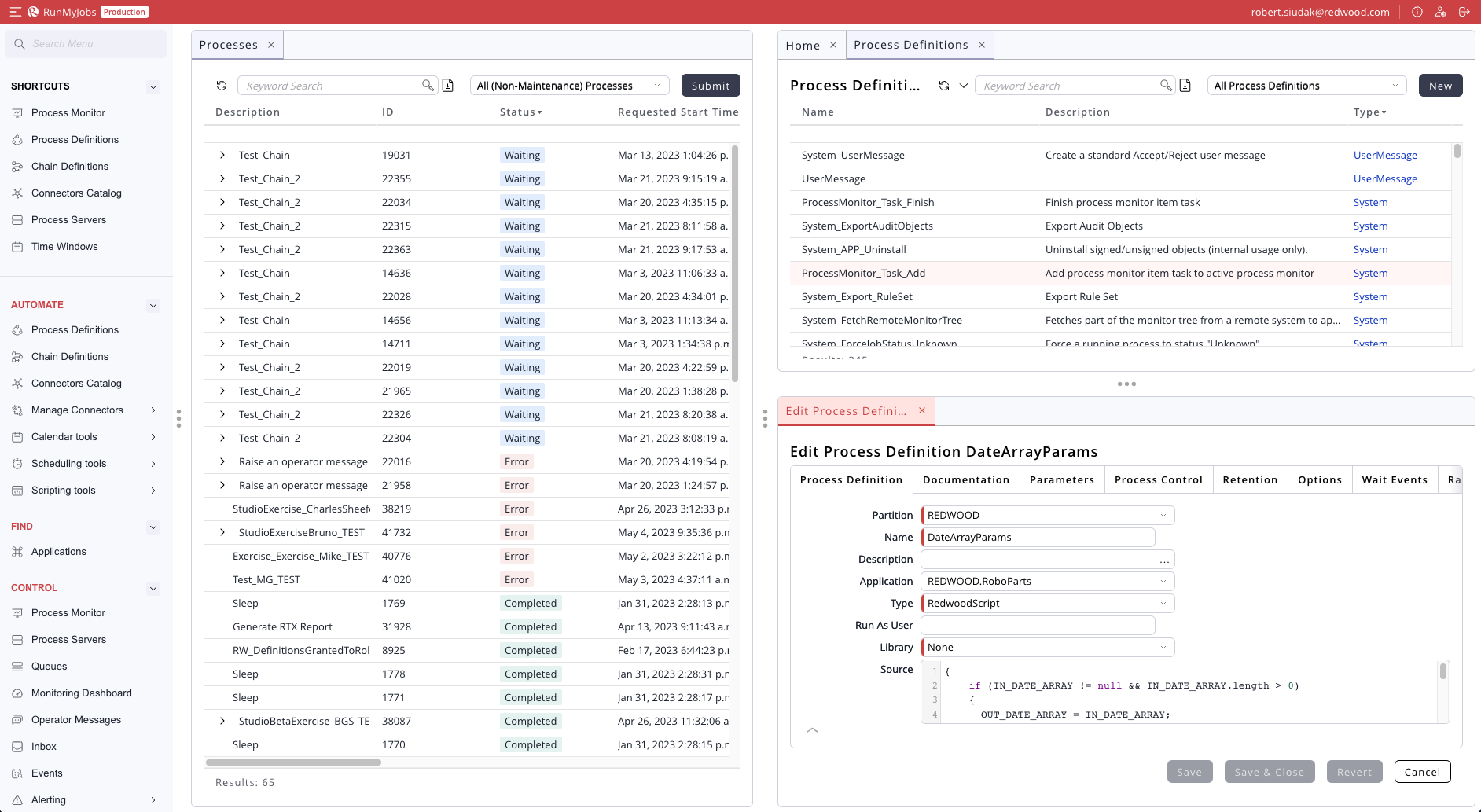
Figure 4: Processes monitor panel, Home panel, and a process definition editor panel, side by side.
Keyword Search
Searching for objects like processes, definitions, queues, and process servers is easier and faster with the new keyword search. Matching results appear in a drop-down list as you type, delivering results with fewer keystrokes and no need to learn and use complex search query syntax to find what you need.
Export Views to CSV
With the new user interface, you can export data from any table view to a CSV file – such as forecasts, scheduled processes, process definitions, and events – for analysis, archiving, or sharing with others. Data is exported as it is displayed with the same filters, column ordering and sorting applied, so it’s a simple click to export exactly what you see. With this feature, you can easily import RunMyJobs data for separate analysis to plan maintenance windows, store it to comply with audits, attach the file to email, and more.
You use the 
Feedback
All of us here at Redwood are committed to being customer-first. We value your perspective and welcome feedback on the new user interface. Let us know what you think by emailing our team at feedback@redwood.com.
