 Installing BW Content
Installing BW Content
This guide contains a comprehensive description of how to activate the FCc BW content
Installation
Use transaction RSA1 and switch to tab "BI Content". Select "Object Types".
Use menu "Edit->Select Source Systems" to select the source FCc System.
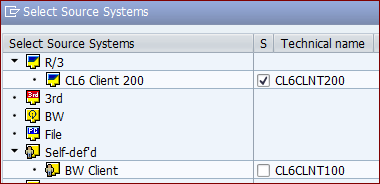
Specify the grouping "In Dataflow before and Afterwards"
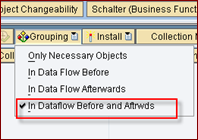
Open the "InfoProviders by InfoArea" type. Open "Financial Management & Controlling" -> "Financial Closing Cockpit. Select the multi-provider 0FCC_M10. Use context "Insert objects for Collection".
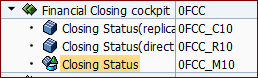
Make sure all objects are selected. Use the "Install" button.
warning
Do NOT use install in batch as it will not create the DataSources correctly.
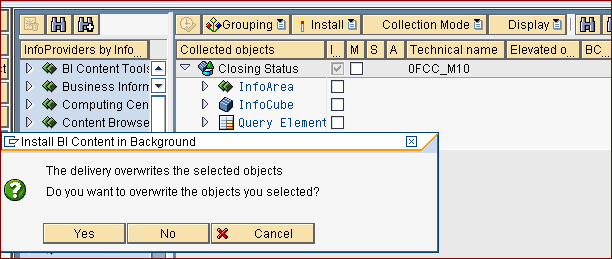
Wait till the install job (BC_INST_...) is finished.
If all went ok, you should see created transformations.
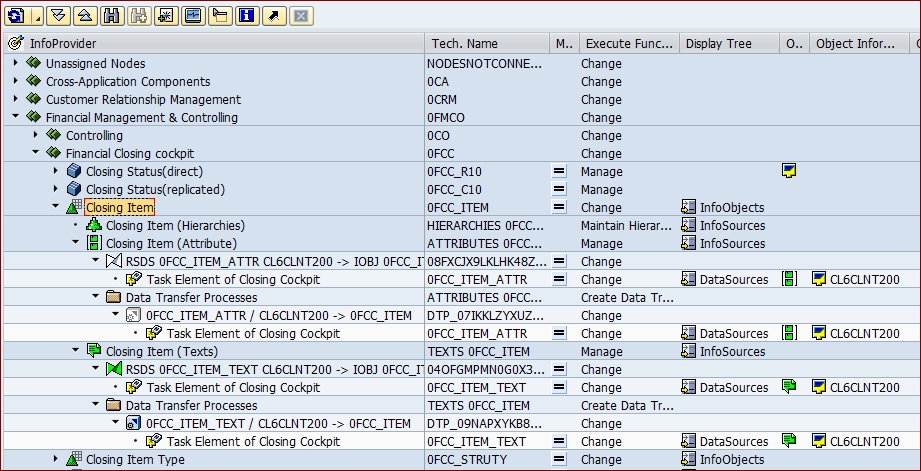
Verifying Installation
Ensure that all Transformations and Data Transfer processes are not grayed. Those need to be activated manually.
Also check that all your Datasource are correctly activated. Check not only the "=" sign (active = modified) but also that the object icons are all green ! If they are not, change the Datasource and activate it.
tip
Activation of Datasource can give you a dump. Just try again.
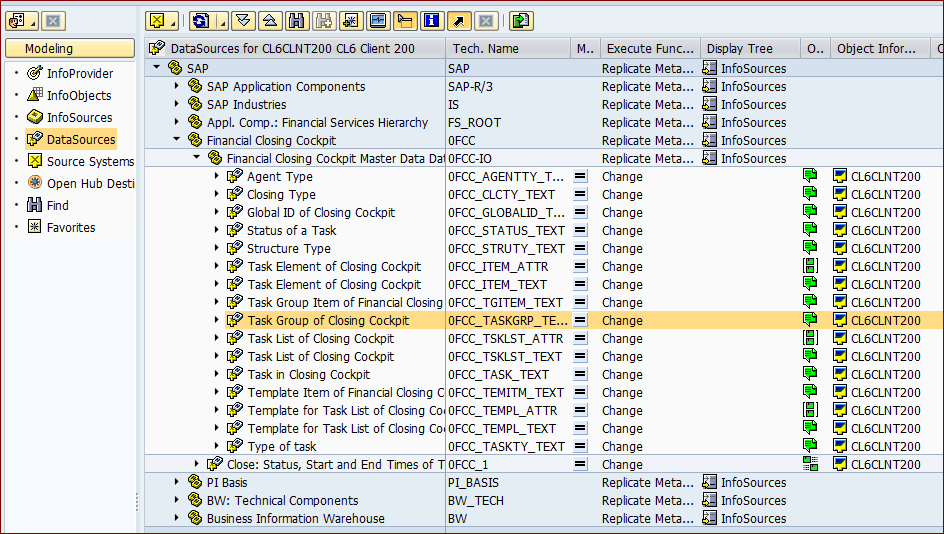
In the above screenshot the Hierarchy Datasource are missing. In this case, activate them using transaction RSA5 (0FCC_ITEM_HIER, 0FCC_ITEM_S_HIER,0FCC_TGITEM_HIER, 0FCC_TEMITM_HIER).
Afterwards the Sources system requires replication and activation.
To verify that the Datasource was created in your source system, use transaction RSDS. You do not need to activate them as they will be activated automatically when you activate the transfer rules
financeTopic
